Mobile application documentation
This section will explain how to use Punch-in mobile application. If you are here, most likely you have already downloaded Punch-in Android application from here or from Google Play store. If not, please go ahead and download it on all devices you intend to use for face recognition.
First-time execution
When launching Punch-in Android application, you will be prompted to enter your credentials:
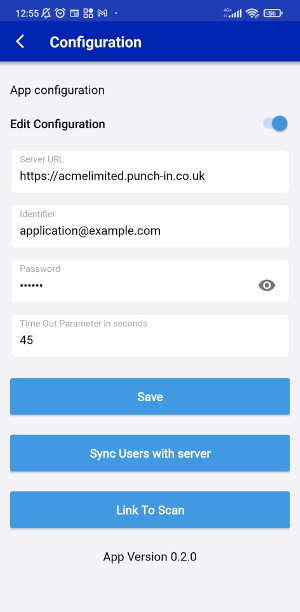
This information will be contained in the e-mail you received right after your payment has been successfully processed. You can use the QR code for a quicker configuration (button Scan QR code or Link to Scandepending on the version of your application). If you need to change any of the configuration settings, make sure that the Edit configuration radio button is on.
You can now start the face recognition process. From the main menu, click Start application
The application will sync up with the server, i.e. it will import all your employees images, after which you can start using it for face recognition.
Tips for optimal facial recognition: when you are in front of the application, try to keep still for a few seconds, looking straight at the camera, possibly with a passport picture expression, which should be the same as the picture that was used for your enrollment.